Can’t seem to get a solid wireless connection in your house? Does your signal sometimes drop? If yes, you may have explored wireless repeaters as a potential option. But alas, wireless repeaters don’t come cheap.
However, there may be another option, that won’t break the bank, DD-WRT firmware. This trusty open-source firmware has a feature called a repeater bridge, which can simplify your life.

How Does A Repeater Bridge Work With DD-WRT?
With DD-WRT, a wireless bridge connecting two LAN segments is possible using a wireless link. The two segments are on the same subnet, allowing broadcasts to reach all machines. DHCP clients in one segment are able to get their addresses from the DHCP server in the other segment.
Essentially, this means that you can boost and extend your wireless signal with just any old router and DD-WRT! For a full explanation, check out DD-WRT’s dedicated page.
Step 1: Get a DD-WRT Router
The first thing you need to do to set up a wireless repeater bridge is to get a router with DD-WRT flashed on it! These are your best options:
Linksys MR7350 WiFi 6 AX1800 DD-WRT FlashRouter – Upgraded with Latest DD-WRT Firmware / WiFi 6 AX1800 SALE PRICE: $179.99 $279.99 | BUY NOW
Flash My Router – 1-on-1 Session With Expert Technician / Basic Internet/Wi-Fi/VPN Setup / Open Source Firmware "Flash" Upgrade / Includes a $30 Service Credit PRICE: $100 | BUY NOW
What Is The Difference Between Client Bridge And Repeater Bridge?
A standard wireless bridge, or Client Bridge, is designed to connect wired clients to a secondary router as if they were connected to the main router via cable. The secondary clients would share the bandwidth of a wireless connection with the main router. This still allows the connection of clients via cable or wireless to the main router.
The Client Bridge allows only wired clients to connect to the secondary router. In order to allow wireless clients to connect to the secondary router, a Repeater Bridge is necessary.
A Repeater Bridge allows wireless and wired clients to connect to the secondary router. It also allows the secondary device to connect to the main device wirelessly.
How To Set Up A Repeater Bridge On Your DD-WRT Router
Before starting, make sure that the main router has a 192.168.1.X subnet and leases a DHCP address in the same pool. The secondary router must be running DD-WRT.
To ensure easy setup, always click Save and not Apply between steps.
Preparing Your Router
- Reset to Factory Defaults on the secondary DD-WRT router. Perform a hard reset if needed.
- Hook up the secondary router with an Ethernet cord or just as a wireless client.
- Open the address http://192.168.1.1/ in your browser to access the DD-WRT GUI.
Wireless Settings Setup
Open the Wireless tab and then the Basic Settings tab
- Physical Interface
- Wireless Mode: Repeater Bridge
- Wireless Network Mode: Same as main router
- Wireless Network Name(SSID): Same as main router, including case
- Wireless Channel: Auto
- Sensitivity Range (ACK Timing): 0
- Click Save

- Virtual Interfaces: Click Add
- Wireless Network Name(SSID): Different SSID than Primary SSID
- Click Save
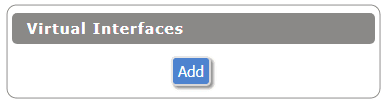
Wireless Security Settings Setup
Open the Wireless tab and then the Wireless Security tab
-
- Physical Interface (WPA2-AES is recommended)
- Security Mode, WPA Algorithms, Shared Key: Same as main router
- Security Mode, WPA Algorithms, Shared Key: Same as main router
- Physical Interface (WPA2-AES is recommended)

- Virtual Interfaces
- Security Mode, WPA Algorithms, Shared Key: Same as main router
- Click Save
Firewall Settings Setup
Open the Security tab and then the Firewall tab
-
-
- Uncheck all boxes except Filter Multicast
- Disable SPI Firewall
- Click Save
-

DNSmasq Settings Setup
Open the Services tab and then Services tab
-
-
- Disable DNSMasq
- Click Save
-
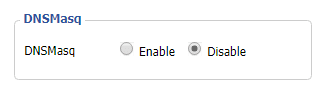
FlashRouter Local IP Address Settings Setup
Open the Setup tab then the Basic Setup tab
-
-
- WAN Connection Type: Disabled
- IP Address: 192.168.1.2
- Mask: 255.255.255.0
- Gateway: 192.168.1.1 (Same as main router)
- DHCP Server: Disable
- Local DNS: 192.168.1.1 (Same as main router)
- Assign WAN Port to Switch: Use WAN port as another LAN port (Optional)
- Click Save
-

FlashRouter Operating Mode Setup
-
-
- Open the Setup tab and then Advanced Routing tab
- Change Mode to Router
- Click Save and then APPLY
- Wait 30 seconds and then power off the router and power it back on.
- Allow router to fully boot up.
- Open the address http://192.168.1.2/ to access the router GUI at its new IP address
- Check internet connectivity, if it does not work then reboot the router
- Open the Setup tab and then Advanced Routing tab
-

What Is The Best FlashRouter For a Wireless Repeater Bridge?
Before starting the process of setting up a repeater bridge, it’s important to find the right model for your needs. Whether you’re looking for something simple or a powerhouse device to handle all your streaming needs, FlashRouters has you covered!
Linksys MR7350 WiFi 6 AX1800 DD-WRT FlashRouter

$279.99
- Upgraded with Latest DD-WRT Firmware
- WiFi 6 AX1800
Plus, FlashRouters offers tailored service plans. These customizable service plans provide customers access to personalized assistance. Meaning, if you require assistance in setting up your repeater bridge, our networking experts can help you diagnose your issue.
Haven’t found exactly what you’re looking for? Check out our full selection of FlashRouters.
What If I Have My Own DD-WRT Compatible Router?
If you already have an existing DD-WRT compatible router, you can instead purchase a Flash My Router Plan.
FEATURES
- 1-on-1 Session With Expert Technician
- Basic Internet/Wi-Fi/VPN Setup
- Open Source Firmware "Flash" Upgrade
- Includes a $30 Service Credit
With a Flash My Router plan, our FlashRouters networking experts will help you set up your FlashRouter remotely and assist in setting up your repeater bridge setup.
Have any questions about repeater bridges or network setups? Feel free to reach out!







