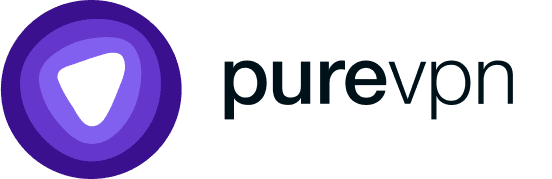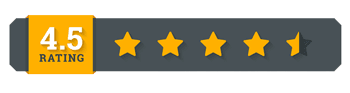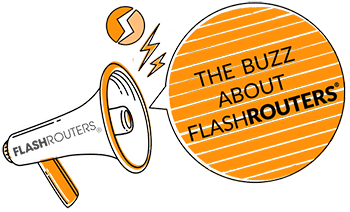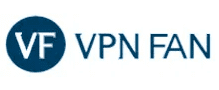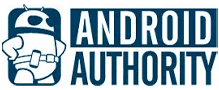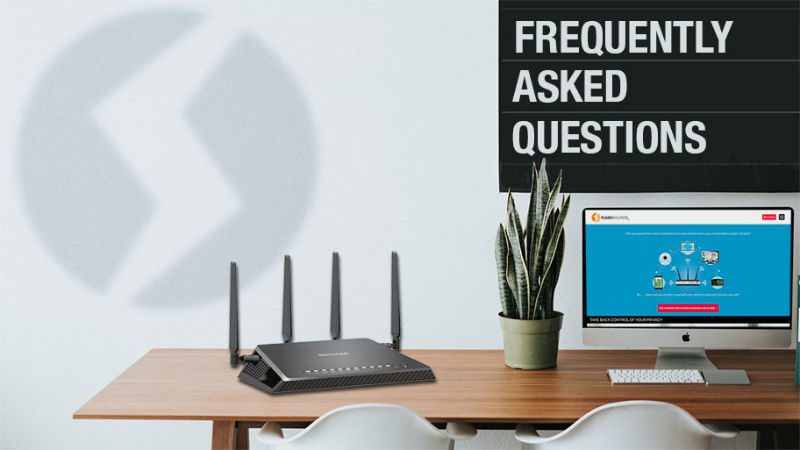 Managing QoS in DD-WRT
Managing QoS in DD-WRT
Quality of Service or QoS is the function in the DD-WRT router that lets you specifically select what incoming and outgoing traffic is of higher or lower priority than others. This is useful when you have multiple services running on a PC such as voice calls, high-quality video streaming, gaming, and downloading files. Rules can also be set so that different PCs on the Local Area Network (LAN) take higher priority in accessing the Internet than others.
QoS becomes useful when there are noticeable issues in voice calls and streaming videos, or if your web browsing is slow. Typically there are two causes for this, the first is a slow connection, and the second is that there are multiple services across multiple PCs that are competing for the same amount of bandwidth. In the default configuration, the DD-WRT router does not distinguish between the PCs on the LAN or the services running on the PCs.
Benefits of Setting Up QoS in DD-WRT
Some scenarios where it may be beneficial to diagnose a QoS issue and consider configuring QoS in DD-WRT include:
- Skype calls are breaking up and/or dropping out.
- Streaming video (such as YouTube) is freezing or streaming slower than usual.
- Web browsing is slower than usual.
- Downloads are slower than usual.
The first step in diagnosing the QoS issues is to look the PCs connected to the DD-WRT router and check them for abnormal activity:
- Are there any PCs downloading large files, such as torrents or software applications?
- Do all the attached PCs have an up to date virus scanner running and are there any issues with viruses or malware?
The next step is to determine which services should have a low priority and high priority, and which PCs should have a low priority and a high priority.
Logging into the DD-WRT Router
- Open your web browser and in the URL bar type 192.168.1.1
- Enter the username and password (root/admin)
- On the top menu bar, locate the QoS page

In the DD-WRT QoS page the following fields will be presented from top-down:
- QoS Settings
- Services Priority
- Netmask Priority
- MAC Priority
- Default Bandwidth Level
These DDWRT QoS settings will determine which services have low priority and high priority and which PCs should have a low and high priority.
1. QoS Settings
a. Enable QoS
QoS is disabled by default. To be able to configure DD-WRT QoS press click the Enable check box. All the greyed settings should then become available.
Note: Changes to the settings will not be saved and take effect until the last step.
In the “Port” check box, leave the setting on WAN, which is the default.
b. Packet Scheduler

In the packet scheduler, there are two options: HTB and HFSC.
If the DD-WRT router will be setup for multiple services such as Voice, Video and Downloads, choose HTB.
If the DD-WRT router is not being setup with QoS for individual services, a better throughput can be achieved with HFSC.
Note that the default is HFSC.
c. Uplink and Downlink
The Uplink and Downlink settings will determine how much of the total WAN bandwidth will be controlled by the QoS function. Depending on the internet connection these can be changed. If there will be multiple services being configured such as voice, video and downloads check the Internet connection information provided by the ISP and allocate 80% of the uplink and downlink bandwidth that is specified.
d. Optimize for Gaming
The Optimize for Gaming option is disabled by default. If there are game consoles or PCs using the internet connection to play multiplayer games, this box can be checked to impose the optimized QoS plan for these web services.
2. Services Priority
The Services Priority Field is where the priority for each web service can be configured.
a. Services Priority Field
There are five levels of priority, going from high to low: Exempt, Premium, Express, Standard and Bulk.
For video services such as YouTube, Vimeo and so on, set the httpvideo to “premium”
For voice services such as Skype, set the skypetoskype and skypeout priority to “premium”
For music streaming such as Spotify and Soundcloud, set the httpaudio priority to “premium”
b. Add services
The list of services can be edited by selecting the service and delete checkbox, and adding from the add dropdown menu.
3. Netmask Priority
By default, the Netmask priority is not used. This option can be used by advanced users that are using multiple LAN subnets in their network.
4. MAC Priority
MAC Priority can be used to prioritize the traffic to and from a PC or device on the LAN based on its MAC address (sometimes referred to as hardware address)
For a Windows XP / Windows 7 / Windows 8 PC, the following process explains how this can be configured:
a. Locate the MAC Address
Press Start Button + r
Type cmd and press the OK button, which will open the command prompt.
b. Type IP Config
Type ipconfig at the command prompt and press enter. This will give you a list of all the network interfaces and their information.
In this example the PC is connected to the DD-WRT router using WiFi, so the WiFi interface has been identified under the Wireless LAN Adapter Wi-Fi section.
There are two MAC addresses. One is for IPv4 and has two numbers in each field, and the second is for IPv6, which has four numbers in each field. DD-WRT allows MAC address that are IPv4, so we take the value 68-17-29-B5-D2-81
5. Enter the MAC address
Back in the DD-WRT router QoS page, enter the MAC address (68-17-29-B5-D2-81 ) in this case into the MAC address field and press Add
Note: the MAC address above is for demonstration only. The MAC address of each PC or device will be different based on manufacturer.
In the Max Kbits Up and Max Kbits Down fields, set to the desired rate. To calculate an adequate amount look at the number of devices on the LAN, how many need QoS services and allocate accordingly. If the MAC address of the PC or network device is intended to be high priority, make sure that the up and down values are higher than the Default Bandwidth Level in the field below.
6. Default Bandwidth Level
The default bandwidth level will be applied to the PCs and network devices on the LAN unless otherwise specified. To calculate an adequate amount look at the number of devices on the LAN, and divide by the upload and download speeds specified by the ISP.
Finally, press the Save button to save the current configuration and then Apply button to apply the QoS settings to your DD-WRT router.
Best Routers for Managing QoS in DD-WRT
Want to find the best router to setup QoS on your network? Every DD-WRT FlashRouter can be used to manage QoS in DD-WRT, but using a high-powered router will allow you to connect multiple devices.
All FlashRouters come pre-flashed with DD-WRT firmware so you can set up your network how you wish with QoS right out of the box!
Best VPN Routers 2024
Looking for the most secure router for VPN service options? Look no further.