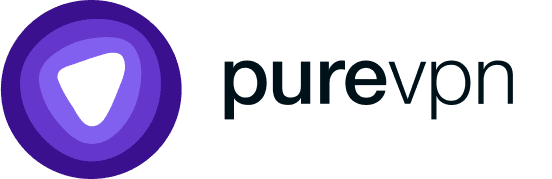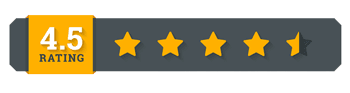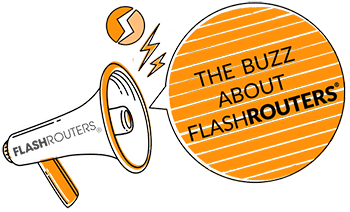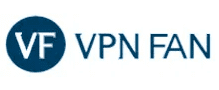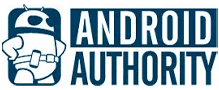What Is The Flint Router Solution?
Flint, also known as the Flint WiFi 6 AX1800 VPN Router by FlashRouters, is an all-in-one security suite. Built on the highly customizable OpenWRT, it offers users a network management suite with built-in security solutions, simple VPN management, support for the latest wireless technology and so much more.
FEATURES
- Supports WiFi 6 (Wireless-AX) speeds
- Includes WireGuard Fast VPN Protocol Support
- Features Built-in Ad-Block & DNS Encryption
What Are The Benefits That Make The Flint Router Unique?
Flint’s suite of features makes network security accessible to any user. The router offers a powerful array of features and tools that are usually only available on enterprise-level devices. Take a look at some of the reasons why customers choose Flint as their networking solution.
Three-Step Setup
Once you open up your package, simply power up your router, connect it to the internet (either via ethernet or Wi-Fi), and follow the instructions to set up your web panel.
Easy-to-Use Dashboard
Flint makes managing your network as easy as 1-2-3 with an intuitive, stylish, and easy-to-use dashboard that makes managing your network a breeze.
Built-in Wi-Fi 6 (Wireless-AX) Capabilities
Whether you use a VPN or not, the Flint gives users an immense performance upgrade thanks to Wireless-AX (Wi-Fi 6). Thanks to improved wireless technology, Wireless-AX offers improved communication between the router and your devices, thereby reducing lag and improving performance.
Simple VPN Management
One of the easiest things to do on a Flint router is manging a VPN connection. With the dashboard, you can easily and intuitively connect to your favorite server, set rules for specific devices, enable/disable kill switch options, and so much more.
Once the connection to your VPN provider(s) of choice is authenticated, you can use the simple drop-down menu to connect to the VPN server of your choice. With Flint, you can connect to 30+ VPN supported VPN providers, for OpenVPN alone.
Support for WireGuard
OpenVPN is not the only VPN protocol that Flint supports—it also supports WireGuard. With Flint, connecting to WireGuard is just as easy as connecting to a VPN server.
For those looking to get the most out of their VPN, Flint offers users support for this powerful protocol on their devices. Thanks to WireGuard’s nimble design, users are able to experience a better VPN experience.
Best VPNs for Flint & WireGuard
While Flint works with a multitude of VPNs, users looking to get the most out of it should consider VPNs that integrate seamlessly with WireGuard.

PER MONTH
- Servers in 70+ countries
- Port Forwarding, DDoS protection, and Dedicated IP Available as Add-ons
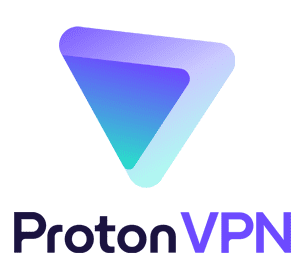
PER MONTH
- 1700+ Servers across 60+ countries
- Integrates with the Tor anonymity network
Built-in Security Capabilities
In addition to powerful performance upgrades, Flint also offers a built-in suite of security features to help users take total control of their network. As part of that, users get a built-in ad-blocker and DNS Encryption.
With ad-block, users can simply click a button and eliminate annoying ads from their browsing experience. Meanwhile, the built-in DNS Encryption works with Cloudflare’s extensive DNS database to reduce the threat of man-in-the-middle attacks and other forms of data manipulation.
Get To Know Your Flint AX Router!
The Flint router offers an extensive array of features. Let’s break down how to navigate your Flint Router. Once you’ve set up your router, you can use the left-side panel to access your router settings.
Internet
The “Internet” tab allows you to control how your router connects to the internet. Currently, the router support connections via Cable, Repeater, 3G/4G modems, and for select models—tethering.
Wireless
Moving down the panel is the “Wireless” tab. The Wireless tab allows users to adjust aspects of the wireless network(s) broadcast by the router. For example, you can change the SSID, change the security protocol, set up a Guest Network, and much more.
Clients
Under “Clients” you’ll find information on the devices connected to your network. You can see who’s connected to your network, block specific devices, and see how much data everyone is using. For those that want it, there’s also an option to set QoS limits on specific devices.
Upgrade
Looking to keep your router always updated? You’re in luck! The Flint AX router offers users a dedicated space for upgrades. You can use this tab to check for upgrades, install upgrades locally (manually), or even set up auto upgrades.
Firewall
Next on the docket is the firewall. Your Flint device comes with a built-in firewall, which you can adjust. Looking to set up port forwarding? No problem!
Want to set up an open port? Go time!
Need to create a DMZ for work? March on!
VPN
One of the best parts of the Flint solution is how easy it is to manage a VPN connection. Under the VPN tab, you can customize your VPN setup.
Easily connect to your VPN provider of choice through either OpenVPN or WireGuard. In addition, you can set up an Internet Kill Switch, set VPN policies (network or device-wide), and/or set up a Tor connection.
Applications
With Flint, you can easily expand the functionality of your router. The “Applications” tab provides users with an extensive list of OpenWRT packages that let you do just that. With a click of a button, you can activate features like AdGuard, DDNS, Captive Portals, and remote cloud management, as well as hundreds others.
More Settings
At the bottom of the sidebar is “More Settings.” This cryptic-sounding name offers users a simple way to customize their network.
Looking to change your admin password, revert firmware settings, or change your time zone? Check!
For more advanced users there’s the option to change the network mode. Looking to extend your network wirelessly or via an Access Point? No problem! Use the router’s simple checkbox to change your network configuration.
Questions About The Flint Router?
Have questions about Flitnor any one of our other networking devices? Feel free to reach out!
Best VPN Routers 2024
Looking for the most secure router for VPN service options? Look no further.